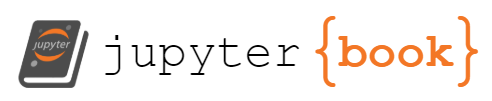Class 5¶
In our previous class we discussed NumPy, which in many ways is the cornerstone of the scientific ecosystem of Python. Besides NumPy, there are a few additional libraries which every scientific Python user should know. In this class we will discuss matplotlib and pandas.
Data Visualization with matplotlib¶
The most widely-used plotting library in the Python ecosystem is matplotlib. It has a number of strong alternatives and complimentary libraries, e.g. bokeh and seaborn, but in terms of raw features it still has no real contenders.
matplotlib allows for very complicated data visualizations, and has two parallel implementations, a procedural one, and an object-oriented one. The procedural one resembles the MATLAB plotting interface very much, allowing for a very quick transition for MATLAB veterans. Evidently, matplotlib was initially inspired by MATLAB’s approach to visualization.
Having said that, and considering how “old habits die hard”, it’s important to emphasize that the object-oriented interface is better in the long run, since it complies with more online examples and allows for easier plot manipulations. Finally, the “best” way to visualize your data will be to coerce it into a seaborn-like format and use that library to do so. More on that later.
import matplotlib.pyplot as plt # pyplot is the "scientific" module, 'plt' is the traditional alias
import numpy as np
# for notebooks, not needed for code written somewhere else:
%matplotlib inline
Procedural Implementation Examples¶
Line plot¶
plt.plot([1, 2, 3.5, 8])
[<matplotlib.lines.Line2D at 0x7fc51881fd00>]
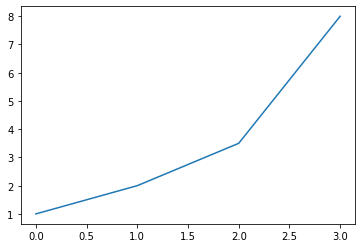
Note
Note how matplotlib returns an object representing the plotted data. To avoid showing that object’s memory signature in our output we can simply return that object to a “throwaway variable” to be ignored::
_ = plt.plot([1, 2, 3.5, 8])
Scatter plot¶
_ = plt.scatter([1, 2, 3, 4], [5, 6, 6, 7])
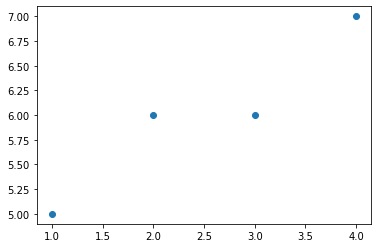
Histogram¶
array = np.array([10, 11, 19, 20, 20, 24])
plt.hist(array) # works with lists as well as numpy arrays
plt.ylabel('Number of students')
plt.xlabel('Time in Class')
_ = plt.legend('C')
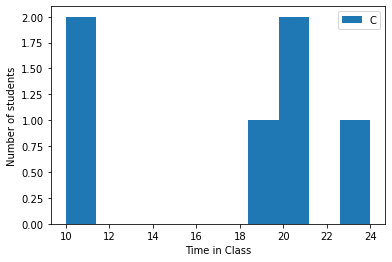
Object-oriented Examples¶
This time, we will start things off by instantiating the Figure object using matplotlib’s subplots() function:
fig, ax = plt.subplots()
A figure is the “complete” plot, which can contain many subplots, and the axis is the “container” for data itself.
Figures and axes can also be created separately the following two lines:
fig = plt.figure()
ax = fig.add_subplot(111)
Multiple plots¶
fig, ax = plt.subplots()
ax.plot([10, 20, 30])
ax.scatter([0.5, 2], [17, 28], color='k')
_ = ax.set_xlabel(
'Time [seconds]'
) # the two objects inside the axis object have the same scale
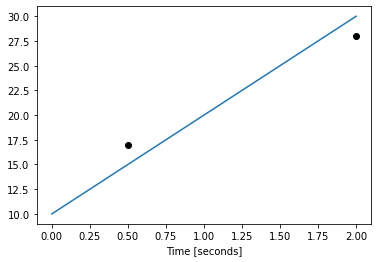
To save a plot we could use the Figure object’s savefig() method:
fig.savefig("scattered.pdf", dpi=300, transparent=True)
matplotlib is used in conjuction with numpy to visualize arrays:
def f(t):
return np.exp(-t) * np.cos(2 * np.pi * t)
def g(t):
return np.sin(t) * np.cos(1 / (t + 0.1))
t1 = np.arange(0.0, 5.0, 0.1) # (start, stop, step)
t2 = np.arange(0.0, 5.0, 0.02)
# Create figure and axis
fig2 = plt.figure()
ax1 = fig2.add_subplot(111)
# Plot g over t1 and f over t2 in one line
ax1.plot(t1, g(t1), 'ro', t2, f(t2), 'k')
# Add grid
ax1.grid(color='b', alpha=0.5, linestyle='dashed', linewidth=0.5)
# Assigning labels and creating a legend
f_label = r'$e^{-t}\cos(2 \pi t)$' # Using r'' allows us to use "\" in our strings
g_label = r'$\sin(t) \cdot \cos(\frac{1}{t + 0.1})$'
_ = ax1.legend([g_label, f_label])
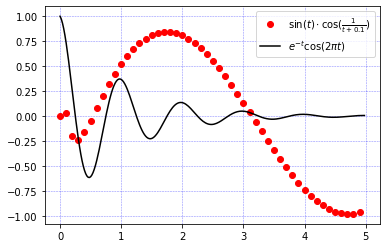
Multiple Axes¶
data = np.random.randn(2, 100) # random numbers from normal distribution
fig, axs = plt.subplots(2, 2, figsize=(10, 6)) # 4 axes in a 2-by-2 grid.
axs[0, 0].hist(data[0])
axs[1, 0].scatter(data[0], data[1])
axs[0, 1].plot(data[0], data[1], '-.', linewidth=0.15)
_ = axs[1, 1].hist2d(data[0], data[1])
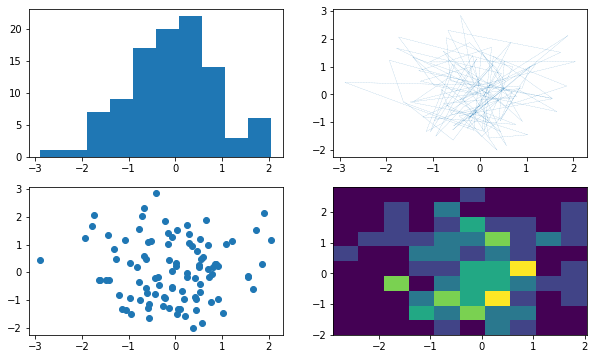
Note that “axes” is a numpy.ndarray instance, and that in order to draw on a specific axis (plot), we start by calling the specific axis according to it’s location on the array.
type(axs)
numpy.ndarray
type(axs[0,0])
matplotlib.axes._subplots.AxesSubplot
# when we want to plot:
axs[<row>,<col>].plot(...)
fig, ax = plt.subplots()
x = np.arange(0.0, 2, 0.01)
y = np.sin(4 * np.pi * x)
# Plot line
ax.plot(x, y, color='black')
# Plot patches
ax.fill_between(x, -1, 1, where=y > 0.5, facecolor='green', alpha=0.5)
_ = ax.fill_between(x, -1, 1, where=y < -0.5, facecolor='red', alpha=0.5)
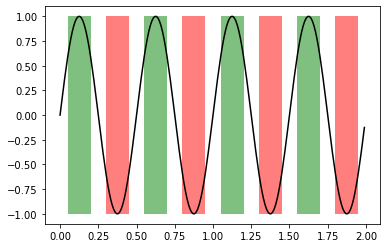
fig, ax = plt.subplots()
x = np.arange(0.0, 2, 0.01)
y = np.sin(4 * np.pi * x)
std = 0.2
y_top = y + std
y_bot = y - std
# Plot line
ax.plot(x, y, color='black')
# Plot STD margin
_ = ax.fill_between(x, y_bot, y_top, facecolor='gray', alpha=0.5)
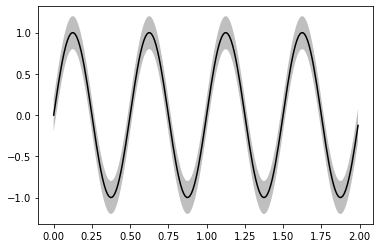
Using matplotlib’s style objects open up a world of possibilities.
To display available predefined styles:
print(plt.style.available)
['Solarize_Light2', '_classic_test_patch', 'bmh', 'classic', 'dark_background', 'fast', 'fivethirtyeight', 'ggplot', 'grayscale', 'seaborn', 'seaborn-bright', 'seaborn-colorblind', 'seaborn-dark', 'seaborn-dark-palette', 'seaborn-darkgrid', 'seaborn-deep', 'seaborn-muted', 'seaborn-notebook', 'seaborn-paper', 'seaborn-pastel', 'seaborn-poster', 'seaborn-talk', 'seaborn-ticks', 'seaborn-white', 'seaborn-whitegrid', 'tableau-colorblind10']
Usage example:
plt.style.use('bmh')
fig, ax = plt.subplots()
ax.plot([10, 20, 30, 40])
_ = ax.plot([15, 25, 35, 45])
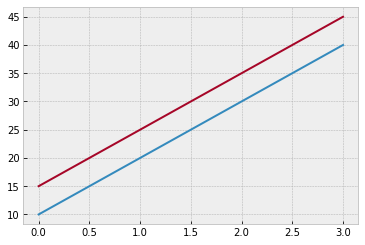
SciPy¶
SciPy is a large library consisting of many smaller modules, each targeting a single field of scientific computing.
Available modules include scipy.stats, scipy.linalg, scipy.fftpack, scipy.signal and many more.
Because of its extremely wide scope of available use-cases, we won’t go through all of them. All you need to do is to remember that many functions that you’re used to find in different MATLAB toolboxes are located somewhere in SciPy.
Below you’ll find a few particularly interesting use-cases.
.mat files input\output¶
from scipy import io as spio
a = np.ones((3, 3))
spio.savemat('file.mat', {'a': a}) # savemat expects a dictionary
data = spio.loadmat('file.mat')
data
{'__header__': b'MATLAB 5.0 MAT-file Platform: posix, Created on: Wed Mar 3 13:13:35 2021',
'__version__': '1.0',
'__globals__': [],
'a': array([[1., 1., 1.],
[1., 1., 1.],
[1., 1., 1.]])}
Linear algebra¶
from scipy import linalg
# Singular Value Decomposition
arr = np.arange(9).reshape((3, 3)) + np.diag([1, 0, 1])
uarr, spec, vharr = linalg.svd(arr)
# Inverse of square matrix
arr = np.array([[1, 2], [3, 4]])
iarr = linalg.inv(arr)
Curve fitting¶
from scipy import optimize
def test_func(x, a, b):
return a * np.sin(b * x)
# Create noisy data
x_data = np.linspace(-5, 5, num=50)
y_data = 2.9 * np.sin(1.5 * x_data) # create baseline - sin wave
y_data += np.random.normal(size=50) # add normally-distributed noise
fig, ax = plt.subplots()
ax.scatter(x_data, y_data)
params, params_covariance = optimize.curve_fit(test_func,
x_data,
y_data,
p0=[3, 1])
_ = ax.plot(x_data, test_func(x_data, params[0], params[1]), 'k')
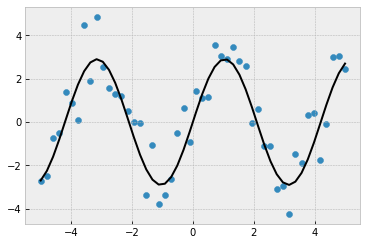
Statistics¶
from scipy import stats
# Create two random normal distributions with different paramters
a = np.random.normal(loc=0, scale=1, size=100)
b = np.random.normal(loc=1, scale=1, size=10)
# Draw histograms describing the distributions
fig, ax = plt.subplots()
ax.hist(a, color='b', density=True)
ax.hist(b, color='orange', density=True)
# Calculate the T-test for the means of two independent samples of scores
stats.ttest_ind(a, b)
Ttest_indResult(statistic=-2.941125575304793, pvalue=0.004001647529990462)
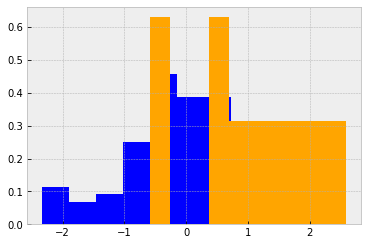
IPython¶
IPython is the REPL in which this text is written in. As stated, it’s the most popular “command window” of Python. When most Python programmers wish to write and execute a small Python script, they won’t use the regular Python interpreter, accessible with python my_file.py. Instead, they will run it with IPython since it has more features. For instance, the popular MATLAB feature which saves the variables that returned from the script you ran is accessible when running a script as ipython -i my_file.py.
Let’s examine some of IPython’s other features, accessible by using the % magic operator before writing your actual code:
%%timeit - micro-benchmarking¶
Time execution of a Python statement or expression
def loop_and_sum(lst):
""" Loop and some a list """
sum = 0
for item in lst:
sum += item
%timeit loop_and_sum([1, 2, 3, 4, 5])
340 ns ± 0.0719 ns per loop (mean ± std. dev. of 7 runs, 1000000 loops each)
%timeit loop_and_sum(list(range(10000)))
725 µs ± 713 ns per loop (mean ± std. dev. of 7 runs, 1000 loops each)
%%prun - benchmark each function line¶
Run a statement through the python code profiler.
%%prun
data1 = np.arange(500000)
data2 = np.zeros(500000)
ans = data1 + data2 + data1 * data2
loop_and_sum(list(np.arange(10000)))
data1 @ data2
%run - run external script¶
Run the named file inside IPython as a program.
%run import_demonstration/my_app/print_the_time.py
1614777224.7926104
<Figure size 432x288 with 0 Axes>
%matplotlib [notebook\inline]¶
Easily display matplotlib figures inside the notebook and set up matplotlib to work interactively.
%reset¶
Resets the namespace by removing all names defined by the user, if called without arguments, or by removing some types of objects, such as everything currently in IPython’s In[] and Out[] containers (see the parameters for details).
scikit-image¶
scikit-image is one of the main image processing libraries in Python. We’ll look at it in greater interest later in the semester, but for now let’s examine some of its algorithms:
Edge detection using a Sobel filter.¶
from skimage import data, io, filters
fig,axes = plt.subplots(1,2,figsize=(14,6))
image = data.coins()
io.imshow(image,ax=axes[0])
axes[0].set_title("Edges",fontsize=18)
edges = filters.sobel(image) # edge-detection filter
# plt.figure()
io.imshow(edges,ax=axes[1])
axes[1].set_title("Original",fontsize=18)
plt.tight_layout()
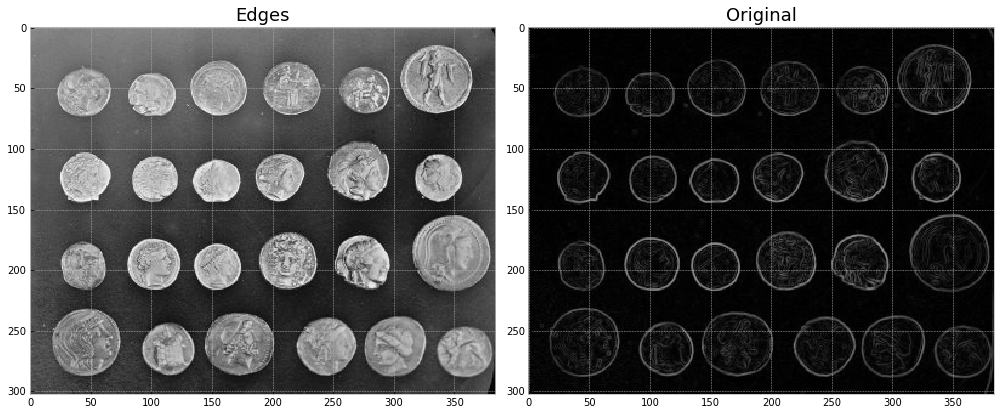
Segmentation using a “random walker” algorithm¶
Further reading
The random walker algorithm determines the segmentation of an image from a set of markers labeling several phases (2 or more). An anisotropic diffusion equation is solved with tracers initiated at the markers’ position. The local diffusivity coefficient is greater if neighboring pixels have similar values, so that diffusion is difficult across high gradients. The label of each unknown pixel is attributed to the label of the known marker that has the highest probability to be reached first during this diffusion process.
In this example, two phases are clearly visible, but the data are too noisy to perform the segmentation from the histogram only. We determine markers of the two phases from the extreme tails of the histogram of gray values, and use the random walker for the segmentation.
from skimage.segmentation import random_walker
from skimage.data import binary_blobs
import skimage
# Generate noisy synthetic data
data1 = skimage.img_as_float(binary_blobs(length=128, seed=1)) # data
data1 += 0.35 * np.random.randn(*data1.shape) # added noise
markers = np.zeros(data1.shape, dtype=np.uint)
markers[data1 < -0.3] = 1
markers[data1 > 1.3] = 2
# Run random walker algorithm
labels = random_walker(data1, markers, beta=10, mode='bf')
# Plot results
fig, (ax1, ax2, ax3) = plt.subplots(1,
3,
figsize=(8, 3.2),
sharex=True,
sharey=True)
ax1.imshow(data1, cmap='gray', interpolation='nearest')
ax1.axis('off')
ax1.set_adjustable('box')
ax1.set_title('Noisy data')
ax2.imshow(markers, cmap='hot', interpolation='nearest')
ax2.axis('off')
ax2.set_adjustable('box')
ax2.set_title('Markers')
ax3.imshow(labels, cmap='gray', interpolation='nearest')
ax3.axis('off')
ax3.set_adjustable('box')
ax3.set_title('Segmentation')
fig.tight_layout()
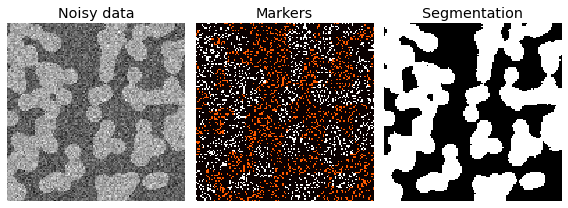
Template matching¶
Further reading
We use template matching to identify the occurrence of an image patch (in this case, a sub-image centered on a single coin). Here, we return a single match (the exact same coin), so the maximum value in the match_template result corresponds to the coin location. The other coins look similar, and thus have local maxima; if you expect multiple matches, you should use a proper peak-finding function.
The match_template function uses fast, normalized cross-correlation 1 to find instances of the template in the image. Note that the peaks in the output of match_template correspond to the origin (i.e. top-left corner) of the template.
from skimage.feature import match_template
image = skimage.data.coins()
coin = image[170:220, 75:130]
result = match_template(image, coin)
ij = np.unravel_index(np.argmax(result), result.shape)
x, y = ij[::-1]
fig = plt.figure(figsize=(8, 3))
ax1 = plt.subplot(1, 3, 1)
ax2 = plt.subplot(1, 3, 2, adjustable='box')
ax3 = plt.subplot(1, 3, 3, sharex=ax2, sharey=ax2, adjustable='box')
ax1.imshow(coin, cmap=plt.cm.gray)
ax1.set_axis_off()
ax1.set_title('template')
ax2.imshow(image, cmap=plt.cm.gray)
ax2.set_axis_off()
ax2.set_title('image')
# highlight matched region
hcoin, wcoin = coin.shape
rect = plt.Rectangle((x, y),
wcoin,
hcoin,
edgecolor='r',
facecolor='none',
linewidth=2)
ax2.add_patch(rect)
ax3.imshow(result)
ax3.set_axis_off()
ax3.set_title('`match_template`\nresult')
# highlight matched region
ax3.autoscale(False)
ax3.plot(x, y, 'o', markeredgecolor='r', markerfacecolor='none', markersize=10)
[<matplotlib.lines.Line2D at 0x7fc503132730>]
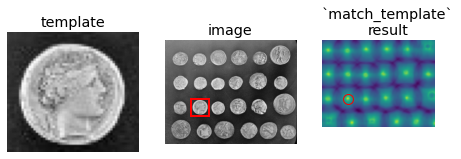
Exercise¶
Perform these exercises using the object-oriented interface of matplotlib. Search for the proper methods from the different SciPy and matplotlib modules.
Create 1000 normally-distributed points. Histogram them. Overlay the histogram with a dashed line showing the theoretical normal distribution we would expect from the data.
plt.style.use('fivethirtyeight')
import scipy.stats
data = np.random.randn(1000)
x_axis = np.arange(-4, 4, 0.001)
fig, ax = plt.subplots()
ax.hist(data, bins=30,
density=True) # the "density" keyword simplifies the scaling
_ = ax.plot(x_axis, scipy.stats.norm.pdf(x_axis, 0, 1), '--')
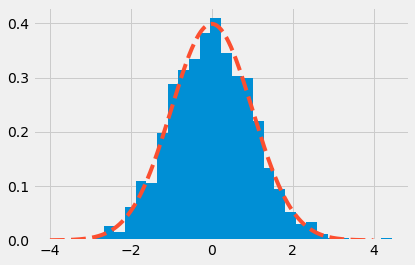
Create a (1000, 3)-shaped matrix of uniformly distributed points between [0, 1). Create a scatter plot with the first two columns as the \(x\) and \(y\) columns, while the third should control the size of the created point.
data = np.random.random((1000, 3))
fig, ax = plt.subplots()
_ = ax.scatter(data[:, 0], data[:, 1], s=data[:, 2] * 50)
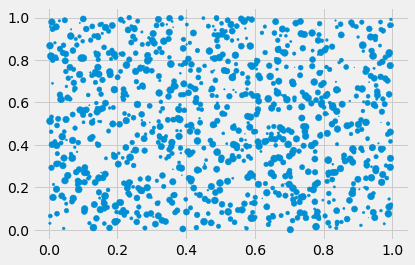
Using
np.random.choice, “roll a die” 100 times. Create a 6x1 figure panel with a shared \(x\)-axis containing values between 0 and 10000 (exclusive). The first panel should show a vector with a value of 1 everywhere the die roll came out as 1, and 0 elsewhere. The second panel should show a vector with a value of 1 everywhere the die roll came out as 2, and 0 elsewhere, and so on. Create a title for the entire figure. The \(y\)-axis of each panel should indicate the value this plot refers to.
plt.style.use('ggplot')
die = np.arange(1, 7)
num = 100
rolls = np.random.choice(die, num)
fig, ax = plt.subplots(6, 1, sharex=True)
for roll, axis in enumerate(ax, 1):
axis.scatter(np.arange(num), rolls == roll,
s=5) # notice how we plot a boolean vector
axis.set_ylabel(roll)
axis.yaxis.set_ticks([])
axis.set_xlim([0, num])
axis.set_xlabel('Roll number')
fig.suptitle('Dice Roll Distribution')
_ = fig.text(0.01,
0.5,
'Roll value',
ha='center',
va='center',
rotation='vertical')
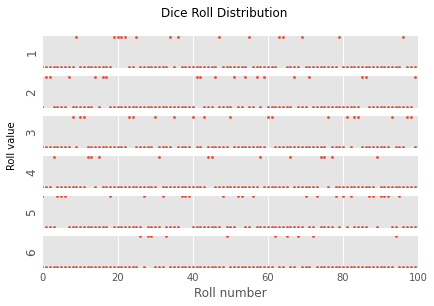
Data Analysis with pandas¶

A large part of what makes Python so popular nowadays is pandas, or the “Python data analysis library”.
pandas has been around since 2008, and while in itself it’s built on the solid foundations of numpy, it introduced a vast array of important features that can hardly be found anywhere outside of the Python ecosystem.
The general priniciple in working with pandas is to first look up in its immense codebase (via its docs), or somewhere online, an existing function that does exactly what you’re looking for, and if you can’t - only then should you implement it youself.
Much of the discussion below is taken from the Python Data Science Handbook, by Jake VanderPlas. Be sure to check it out if you need further help with one of the topics.
The need for pandas¶
With only clean data in the world, pandas wouldn’t be as necessary. By clean we mean that all of our data was sampled properly, without any missing data points. We also mean that the data is homogeneous, i.e. of a single type (floats, ints), and one-dimensional.
An example of this simple data might be an electrophysiological measurement of a neuron’s votlage over time, a calcium trace of a single imaged neuron and other simple cases such as these.
pandas provide flexibility for our numerical computing tasks via its two main data types: DataFrame and Series, which are multi-puporse data containers with very useful features, which you’ll soon learn about.
Mastering pandas is one of the most important goals of this course. Your work as scientists will be greatly simplified if you’ll feel comfortable in the pandas jungle.
Series¶
A pandas Series is generalization of a simple numpy array. It’s the basic building block of pandas objects.
import numpy as np
import pandas as pd # customary import
import matplotlib.pyplot as plt
series = pd.Series([50., 100., 150., 200.], name='ca_cell1')
# the first argument is the data argument, list-like, just like for numpy
print("The output:\n",series)
print("Its class:\n",type(series))
The output:
0 50.0
1 100.0
2 150.0
3 200.0
Name: ca_cell1, dtype: float64
Its class:
<class 'pandas.core.series.Series'>
We received a series instance with our values and an associated index. The index was given automatically, and it defaults to ordinal numbers. Notice how the data is displayed as a column. This is because the pandas library deals with tabular data.
We can access the internal arrays, data and indices, by using the array and index attributes:
series.array # a PandasArray is almost always identical to a numpy array (it's a wrapper)
<PandasArray>
[50.0, 100.0, 150.0, 200.0]
Length: 4, dtype: float64
Note that in many places you’ll see series.values used when trying to access the raw data. This is no longer encouraged, and you should generally use either series.array or, even better, series.to_numpy().
series.index # special pandas index object
RangeIndex(start=0, stop=4, step=1)
The index of the array is a true index, just like that of a dictionary, making item access pretty intuitive:
series[1]
100.0
series[:3] # non-inclusive index
0 50.0
1 100.0
2 150.0
Name: ca_cell1, dtype: float64
While this feature is very similar to a numpy array’s index, a series can also have non-integer indices:
data = pd.Series([1, 2, 3, 4], index=['a', 'b', 'c', 'd'])
data
a 1
b 2
c 3
d 4
dtype: int64
data['c'] # as expected
3
data2 = pd.Series(10, index=['first', 'second', 'third'])
data2
first 10
second 10
third 10
dtype: int64
The index of a series is one of its most important features. It also strengthens the analogy of a series to an enhanced Python dictionary. The main difference between a series and a dictionary lies in its vectorization - data inside a series can be processed in a vectorized manner, just like you would act upon a standard numpy array.
Series Instantiation¶
Simplest form:
series = pd.Series([1, 2, 3])
series # indices and dtype inferred
0 1
1 2
2 3
dtype: int64
Or, very similarly:
series = pd.Series(np.arange(10, 20, dtype=np.uint8))
series
0 10
1 11
2 12
3 13
4 14
5 15
6 16
7 17
8 18
9 19
dtype: uint8
Indices can be specified, as we’ve seen:
series = pd.Series(['a', 'b', 'c'], index=['A', 'B', 'C'])
series # dtype is "object", due to the underlying numpy array
A a
B b
C c
dtype: object
A series (and a DataFrame) can be composed out of a dictionary as well:
continents = dict(Europe=10, Africa=21, America=9, Asia=9, Australia=19)
continents_series = pd.Series(continents)
print("Original dictionary:\n",continents)
print("Pandas series:\n",continents_series)
Original dictionary:
{'Europe': 10, 'Africa': 21, 'America': 9, 'Asia': 9, 'Australia': 19}
Pandas series:
Europe 10
Africa 21
America 9
Asia 9
Australia 19
dtype: int64
Notice how the right dtype was inferred automatically.
When creating a series from a dictionary, the importance of the index is revealed again:
series_1 = pd.Series({'a': 1, 'b': 2, 'c': 3}, index=['a', 'b'])
print(f"Indices override the data:\n{series_1}")
series_2 = pd.Series({'a': 1, 'b': 2, 'c': 3}, index=['a', 'b', 'c', 'd'])
print(f"Indices can add NaNs:\n{series_2}")
Indices override the data:
a 1
b 2
dtype: int64
Indices can add NaNs:
a 1.0
b 2.0
c 3.0
d NaN
dtype: float64
We can also use slicing on these non-numeric indices:
print(continents_series)
print("-----")
continents_series['America':'Australia']
Europe 10
Africa 21
America 9
Asia 9
Australia 19
dtype: int64
-----
America 9
Asia 9
Australia 19
dtype: int64
Note
Note the inclusive last index - string indices are inclusive on both ends. This makes more sense when using location-based indices, since in day-to-day speak we regulary talk with “inclusive” indices - “hand me over the tests of students 1-5” obviously refers to 5 students, not 4.
We’ll dicuss pandas indexing extensively later on, but I do want to point out now that indexes can be non-unique:
series = pd.Series(np.arange(5), index=[1, 1, 2, 2, 3])
series
1 0
1 1
2 2
2 3
3 4
dtype: int64
A few operations require a unique index, making them raise an exception, but most operations should work seamlessly.
Lastly, series objects can have a name attached to them as well:
named_series = pd.Series([1, 2, 3], name='Data')
unnamed_series = pd.Series([2, 3, 4])
unnamed_series.rename("Unnamed")
0 2
1 3
2 4
Name: Unnamed, dtype: int64
DataFrame¶
A DataFrame is a concatenation of multiple Series objects that share the same index. It’s a generalization of a two dimensional numpy array.
You can also think of it as a dictionary of Series objects, as a database table, or a spreadsheet.
Due to its flexibility, DataFrame is the more widely used data structure.
# First we define a second series
populations = pd.Series(
dict(Europe=100., Africa=907.8, America=700.1, Asia=2230., Australia=73.7))
populations
Europe 100.0
Africa 907.8
America 700.1
Asia 2230.0
Australia 73.7
dtype: float64
olympics = pd.DataFrame({'population': populations, 'medals': continents})
print(olympics)
print(type(olympics))
population medals
Europe 100.0 10
Africa 907.8 21
America 700.1 9
Asia 2230.0 9
Australia 73.7 19
<class 'pandas.core.frame.DataFrame'>
A dataframe has a row index (“index”) and a column index (columns):
print(f"Index:\t\t{olympics.index}")
print(f"Columns:\t{olympics.columns}") # new
Index: Index(['Europe', 'Africa', 'America', 'Asia', 'Australia'], dtype='object')
Columns: Index(['population', 'medals'], dtype='object')
Instantiation¶
Creating a dataframe can be done in one of several ways:
Dictionary of 1D numpy arrays, lists, dictionaries or Series
A 2D numpy array
A Series
A different dataframe
Alongside the data itself, you can pass two important arguments to the constructor:
columns- An iterable of the headers of each data column.index- Similar to a series.
Just like in the case of the series, passing these arguments ensures that the resulting dataframe will contain these specific columns and indices, which might lead to NaNs in certain rows and\or columns.
d = {
'one': pd.Series([1., 2., 3.], index=['a', 'b', 'c']),
'two': pd.Series([1., 2., 3., 4.], index=['a', 'b', 'c', 'd'])
}
df = pd.DataFrame(d)
df
| one | two | |
|---|---|---|
| a | 1.0 | 1.0 |
| b | 2.0 | 2.0 |
| c | 3.0 | 3.0 |
| d | NaN | 4.0 |
Again, rows will be dropped for missing indices:
pd.DataFrame(d, index=['d', 'b', 'a'])
| one | two | |
|---|---|---|
| d | NaN | 4.0 |
| b | 2.0 | 2.0 |
| a | 1.0 | 1.0 |
A column of NaNs is forced in the case of a missing column:
pd.DataFrame(d, index=['d', 'b', 'a'], columns=['two', 'three'])
| two | three | |
|---|---|---|
| d | 4.0 | NaN |
| b | 2.0 | NaN |
| a | 1.0 | NaN |
A 1D dataframe is also possible:
df1d = pd.DataFrame([1, 2, 3], columns=['data'])
# notice the iterable in the columns argument
df1d
| data | |
|---|---|
| 0 | 1 |
| 1 | 2 |
| 2 | 3 |
df_from_array = pd.DataFrame((np.random.random((2, 10))))
df_from_array
| 0 | 1 | 2 | 3 | 4 | 5 | 6 | 7 | 8 | 9 | |
|---|---|---|---|---|---|---|---|---|---|---|
| 0 | 0.547972 | 0.063849 | 0.843152 | 0.545491 | 0.533310 | 0.201422 | 0.563793 | 0.163729 | 0.489964 | 0.471985 |
| 1 | 0.252394 | 0.342594 | 0.102478 | 0.511477 | 0.267156 | 0.968695 | 0.166688 | 0.304000 | 0.822782 | 0.344264 |
Columnar Operations¶
If we continue with the dictionary analogy, we can observe how intuitive the operations on series and dataframe columns can be:
olympics
| population | medals | |
|---|---|---|
| Europe | 100.0 | 10 |
| Africa | 907.8 | 21 |
| America | 700.1 | 9 |
| Asia | 2230.0 | 9 |
| Australia | 73.7 | 19 |
A dataframe can be thought of as a dictionary. Thus, accessing a column is done in the following manner:
olympics['population'] # a column of a dataframe is a series object
Europe 100.0
Africa 907.8
America 700.1
Asia 2230.0
Australia 73.7
Name: population, dtype: float64
This will definitely be one of your main sources of confusion - in a 2D array, arr[0] will return the first row. In a dataframe, df['col0'] will return the first column. Thus, the dictionary analogy might be better suited for indexing operations.
To show a few operations on a dataframe, let’s remind ourselves of the df variable:
df
| one | two | |
|---|---|---|
| a | 1.0 | 1.0 |
| b | 2.0 | 2.0 |
| c | 3.0 | 3.0 |
| d | NaN | 4.0 |
First we see that we can access columns using standard dot notation as well (although it’s usually not recommended):
df.one
a 1.0
b 2.0
c 3.0
d NaN
Name: one, dtype: float64
Can you guess what will these two operations do?
df['three'] = df['one'] * df['two']
df['flag'] = df['one'] > 2
print(df)
one two three flag
a 1.0 1.0 1.0 False
b 2.0 2.0 4.0 False
c 3.0 3.0 9.0 True
d NaN 4.0 NaN False
Columns can be deleted with del, or popped like a dictionary:
three = df.pop('three')
three
a 1.0
b 4.0
c 9.0
d NaN
Name: three, dtype: float64
Insertion of some scalar value will propagate throughout the column:
df['foo'] = 'bar'
df
| one | two | flag | foo | |
|---|---|---|---|---|
| a | 1.0 | 1.0 | False | bar |
| b | 2.0 | 2.0 | False | bar |
| c | 3.0 | 3.0 | True | bar |
| d | NaN | 4.0 | False | bar |
Simple plotting¶
You can plot dataframes and series objects quite easily using the plot() method:
_ = df.plot(kind='line', y='two', yerr='one')
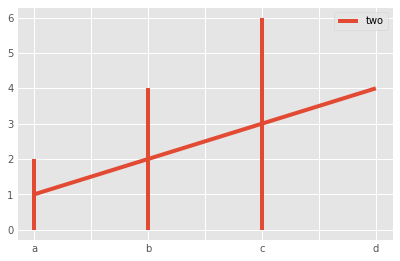
_ = df.plot(kind='density', y='two')
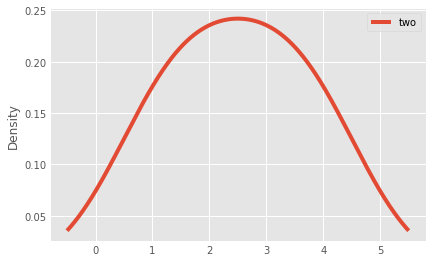
More plotting methods will be shown in class 8.
The assign method¶
There’s a more powerful way to insert a column into a dataframe, using the assign method:
olympics_new = olympics.assign(rel_medals=olympics['medals'] /
olympics['population'])
olympics_new # copy of olympics
| population | medals | rel_medals | |
|---|---|---|---|
| Europe | 100.0 | 10 | 0.100000 |
| Africa | 907.8 | 21 | 0.023133 |
| America | 700.1 | 9 | 0.012855 |
| Asia | 2230.0 | 9 | 0.004036 |
| Australia | 73.7 | 19 | 0.257802 |
But assign() can also help us do more complicated stuff:
# We create a intermediate dataframe and run the calculations on it
area = [100, 89, 200, 21, 45]
olympics_new["area"] = area
olympics_new.assign(rel_area_medals=lambda x: x.medals / x.area).plot(
kind='scatter', x='population', y='rel_area_medals')
plt.show()
print("Note that the DataFrame itself didn't change:\n",olympics_new)
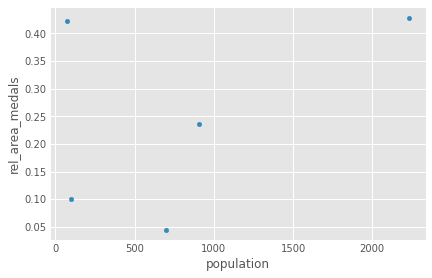
Note that the DataFrame itself didn't change:
population medals rel_medals area
Europe 100.0 10 0.100000 100
Africa 907.8 21 0.023133 89
America 700.1 9 0.012855 200
Asia 2230.0 9 0.004036 21
Australia 73.7 19 0.257802 45
Note
The lambda expression is an anonymous function (like MATLAB’s @ symbol) and its argument x is the intermediate dataframe we’re handling. A simpler example might look like:
y = lambda x: x + 1
y(3) == 4
Indexing¶
pandas indexing can be seem complicated at times due to its high flexibility. However, its relative importance should motivate you to overcome this initial barrier.
The pandas documentation summarizes it in the following manner:
Operation |
Syntax |
Result |
|---|---|---|
Select column |
|
Series |
Select row by label |
|
Series |
Select row by integer location |
|
Series |
Slice rows |
|
DataFrame |
Select rows by boolean vector |
|
DataFrame |
Another helpful summary is the following:
Like lists, you can index by integer position (
df.iloc[intloc]).Like dictionaries, you can index by label (
df[col]ordf.loc[row_label]).Like NumPy arrays, you can index with boolean masks (
df[bool_vec]).Any of these indexers could be scalar indexes, or they could be arrays, or they could be slices.
Any of these should work on the index (=row labels) or columns of a DataFrame.
And any of these should work on hierarchical indexes (we’ll discuss hierarchical indices later).
Let’s see what all the fuss is about:
df
| one | two | flag | foo | |
|---|---|---|---|---|
| a | 1.0 | 1.0 | False | bar |
| b | 2.0 | 2.0 | False | bar |
| c | 3.0 | 3.0 | True | bar |
| d | NaN | 4.0 | False | bar |
.loc¶
.loc is primarily label based, but may also be used with a boolean array. .loc will raise KeyError when the items are not found. Allowed inputs are:
A single label, e.g. 5 or ‘a’, (note that 5 is interpreted as a label of the index. This use is not an integer position along the index)
A list or array of labels [‘a’, ‘b’, ‘c’]
A slice object with labels
'a':'f'(note that contrary to usual python slices, both the start and the stop are included, when present in the index! - also see Slicing with labels)A boolean array
A callable function with one argument (the calling Series, DataFrame or Panel) and that returns valid output for indexing (one of the above)
df.loc['a'] # a series is returned
one 1.0
two 1.0
flag False
foo bar
Name: a, dtype: object
df.loc['a':'b'] # two items!
| one | two | flag | foo | |
|---|---|---|---|---|
| a | 1.0 | 1.0 | False | bar |
| b | 2.0 | 2.0 | False | bar |
Using characters is always inclusive on both ends. This is because it’s more “natural” this way, according to pandas devs. As natural as it may be, it’s definitely confusing.
df.loc[[True, False, True, False]]
| one | two | flag | foo | |
|---|---|---|---|---|
| a | 1.0 | 1.0 | False | bar |
| c | 3.0 | 3.0 | True | bar |
2D indexing also works:
df.loc['c', 'flag']
True
.iloc¶
.iloc is primarily integer position based (from 0 to length-1 of the axis), but may also be used with a boolean array. .iloc will raise IndexError if a requested indexer is out-of-bounds, except slice indexers which allow out-of-bounds indexing. (this conforms with Python/numpy slice semantics). Allowed inputs are:
An integer, e.g.
5A list or array of integers
[4, 3, 0]A slice object with ints
1:7A boolean array
A callable function with one argument (the calling Series, DataFrame or Panel) and that returns valid output for indexing (one of the above)
df.iloc[1:3]
| one | two | flag | foo | |
|---|---|---|---|---|
| b | 2.0 | 2.0 | False | bar |
| c | 3.0 | 3.0 | True | bar |
df.iloc[[True, False, True, False]]
| one | two | flag | foo | |
|---|---|---|---|---|
| a | 1.0 | 1.0 | False | bar |
| c | 3.0 | 3.0 | True | bar |
df
| one | two | flag | foo | |
|---|---|---|---|---|
| a | 1.0 | 1.0 | False | bar |
| b | 2.0 | 2.0 | False | bar |
| c | 3.0 | 3.0 | True | bar |
| d | NaN | 4.0 | False | bar |
2D indexing works as expected:
df.iloc[2, 0]
3.0
We can also slice rows in a more intuitive fashion:
df[1:10]
| one | two | flag | foo | |
|---|---|---|---|---|
| b | 2.0 | 2.0 | False | bar |
| c | 3.0 | 3.0 | True | bar |
| d | NaN | 4.0 | False | bar |
Notice how no exception was raised even though we tried to slice outside the dataframe boundary. This conforms to standard Python and numpy behavior.
This slice notation (without .iloc or .loc) works fine, but it sometimes counter-intuitive. Try this example:
df2 = pd.DataFrame([[1, 2, 3, 4], [5, 6, 7, 8]],
columns=['A', 'B', 'C', 'D'],
index=[10, 20])
df2
| A | B | C | D | |
|---|---|---|---|---|
| 10 | 1 | 2 | 3 | 4 |
| 20 | 5 | 6 | 7 | 8 |
df2[1:] # we succeed with slicing
| A | B | C | D | |
|---|---|---|---|---|
| 20 | 5 | 6 | 7 | 8 |
df2[1] # we fail, since the key "1" isn't in the columns
# df2[10] - this also fails
---------------------------------------------------------------------------
KeyError Traceback (most recent call last)
/opt/hostedtoolcache/Python/3.8.7/x64/lib/python3.8/site-packages/pandas/core/indexes/base.py in get_loc(self, key, method, tolerance)
3079 try:
-> 3080 return self._engine.get_loc(casted_key)
3081 except KeyError as err:
pandas/_libs/index.pyx in pandas._libs.index.IndexEngine.get_loc()
pandas/_libs/index.pyx in pandas._libs.index.IndexEngine.get_loc()
pandas/_libs/hashtable_class_helper.pxi in pandas._libs.hashtable.PyObjectHashTable.get_item()
pandas/_libs/hashtable_class_helper.pxi in pandas._libs.hashtable.PyObjectHashTable.get_item()
KeyError: 1
The above exception was the direct cause of the following exception:
KeyError Traceback (most recent call last)
<ipython-input-77-9b10e048991a> in <module>
----> 1 df2[1] # we fail, since the key "1" isn't in the columns
2 # df2[10] - this also fails
/opt/hostedtoolcache/Python/3.8.7/x64/lib/python3.8/site-packages/pandas/core/frame.py in __getitem__(self, key)
3022 if self.columns.nlevels > 1:
3023 return self._getitem_multilevel(key)
-> 3024 indexer = self.columns.get_loc(key)
3025 if is_integer(indexer):
3026 indexer = [indexer]
/opt/hostedtoolcache/Python/3.8.7/x64/lib/python3.8/site-packages/pandas/core/indexes/base.py in get_loc(self, key, method, tolerance)
3080 return self._engine.get_loc(casted_key)
3081 except KeyError as err:
-> 3082 raise KeyError(key) from err
3083
3084 if tolerance is not None:
KeyError: 1
This is why we generally prefer indexing with either .loc or .iloc - we know what we’re after, and we explicitly write it.
Indexing with query and where¶
Exercise¶
Give it a try before you reveal the hidden cells (“Click to show”)!
import numpy as np
import pandas as pd
Basics #1:
Create a mock
pd.Seriescontaining the number of autonomous cars in different cities in Israel. Use proper naming and datatypes, and have at least 7 data points.Show the mean, standard deviation and median of the Series.
Create another mock Series for the population counts of the cities you used in question 1.
Make a DataFrame from both series and plot (scatter plot) the number of autonomous cars as a function of the population using the pandas’ API only, without a direct call to matplotlib (besides
plt.show()).
data = {
'Tel Aviv': 123,
'Jerusalem': 115,
'Haifa': 80,
'Beer Sheva': 95,
'Rishon Lezion': 70,
'Netanya': 70,
'Petah Tikva': 62
}
cars_ser = pd.Series(data, name='autocars') # dtype is int64 automatically
cars_ser.describe()
count 7.000000
mean 87.857143
std 23.772733
min 62.000000
25% 70.000000
50% 80.000000
75% 105.000000
max 123.000000
Name: autocars, dtype: float64
population = {
'Tel Aviv': 750.2,
'Jerusalem': 900.,
'Haifa': 700.9,
'Beer Sheva': 650.4,
'Rishon Lezion': 561.6,
'Netanya': 400.6,
'Petah Tikva': 390.1
}
pop_ser = pd.Series(population, name='population')
pop_ser
Tel Aviv 750.2
Jerusalem 900.0
Haifa 700.9
Beer Sheva 650.4
Rishon Lezion 561.6
Netanya 400.6
Petah Tikva 390.1
Name: population, dtype: float64
df_auto = pd.DataFrame({'cars': cars_ser, 'pop': pop_ser})
df_auto.plot(x='pop', y='cars', kind='scatter')
<AxesSubplot:xlabel='pop', ylabel='cars'>
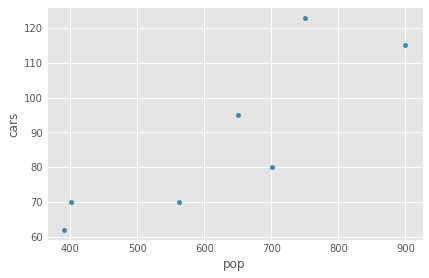
Basics #2:
Create three random
pd.Seriesand generate apd.DataFramefrom them. Name each series, but make sure to use the same, non-numeric, index for the different series.Display the underlying numpy array.
Create a new column from the addition of two of the columns without the
assign()method.Create a new column from the multiplication of two of the columns using
assign(), and plot the result.Take the sine of the entire DF.
import string
data = np.random.random((3, 10))
col0, col1, col2 = data # unpacking
index = list(string.ascii_lowercase[:10])
ser0 = pd.Series(col0, index=index, name='one')
ser1 = pd.Series(col1, index=index, name='two')
ser2 = pd.Series(col2, index=index, name='three')
ser2
a 0.096502
b 0.282407
c 0.421879
d 0.080021
e 0.625949
f 0.497054
g 0.828951
h 0.742331
i 0.108273
j 0.448805
Name: three, dtype: float64
df_from_series = pd.DataFrame({
ser0.name: ser0,
ser1.name: ser1,
ser2.name: ser2
})
df_from_series
| one | two | three | |
|---|---|---|---|
| a | 0.997695 | 0.597312 | 0.096502 |
| b | 0.576848 | 0.858550 | 0.282407 |
| c | 0.811523 | 0.064637 | 0.421879 |
| d | 0.250657 | 0.744438 | 0.080021 |
| e | 0.307660 | 0.450906 | 0.625949 |
| f | 0.980502 | 0.628293 | 0.497054 |
| g | 0.283198 | 0.476355 | 0.828951 |
| h | 0.113362 | 0.083312 | 0.742331 |
| i | 0.250469 | 0.611273 | 0.108273 |
| j | 0.402790 | 0.260669 | 0.448805 |
df_from_series['four'] = df_from_series.one + df_from_series.three
df_from_series
| one | two | three | four | |
|---|---|---|---|---|
| a | 0.997695 | 0.597312 | 0.096502 | 1.094197 |
| b | 0.576848 | 0.858550 | 0.282407 | 0.859255 |
| c | 0.811523 | 0.064637 | 0.421879 | 1.233403 |
| d | 0.250657 | 0.744438 | 0.080021 | 0.330679 |
| e | 0.307660 | 0.450906 | 0.625949 | 0.933609 |
| f | 0.980502 | 0.628293 | 0.497054 | 1.477557 |
| g | 0.283198 | 0.476355 | 0.828951 | 1.112149 |
| h | 0.113362 | 0.083312 | 0.742331 | 0.855694 |
| i | 0.250469 | 0.611273 | 0.108273 | 0.358742 |
| j | 0.402790 | 0.260669 | 0.448805 | 0.851594 |
df_from_series.assign(five=df_from_series.two * df_from_series.three).plot(
kind='scatter', x='one', y='five')
<AxesSubplot:xlabel='one', ylabel='five'>
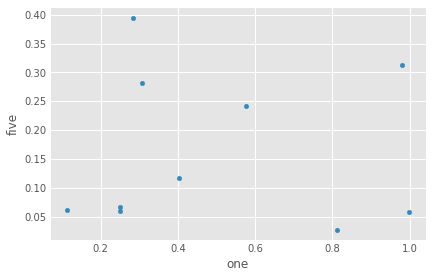
np.sin(
df_from_series
) # no need for data transformations, or to use the `.to_numpy()` method
| one | two | three | four | |
|---|---|---|---|---|
| a | 0.840223 | 0.562422 | 0.096353 | 0.888560 |
| b | 0.545385 | 0.756896 | 0.278668 | 0.757356 |
| c | 0.725337 | 0.064592 | 0.409476 | 0.943621 |
| d | 0.248041 | 0.677558 | 0.079936 | 0.324685 |
| e | 0.302829 | 0.435781 | 0.585867 | 0.803772 |
| f | 0.830777 | 0.587765 | 0.476838 | 0.995656 |
| g | 0.279428 | 0.458543 | 0.737223 | 0.896652 |
| h | 0.113120 | 0.083216 | 0.676008 | 0.755026 |
| i | 0.247859 | 0.573910 | 0.108062 | 0.351097 |
| j | 0.391986 | 0.257727 | 0.433889 | 0.752332 |
Dates and times in pandas:
Create a DataFrame with at least two columns, a datetime index (look at
pd.date_range) and random data.Convert the dtype of one of the columns (int <-> float).
View the top and bottom of the dataframe using the
headandtailmethods. Make sure to visitdescribe()as well.Use the
sort_valueby column values to sort your DF. What happened to the indices?Re-sort the dataframe with the
sort_indexmethod.Display the value in the third row, at the second column. What’s the most well suited indexing method?
dates = pd.date_range(start='20180101', periods=6, freq='M')
dates # examine the dates we were given
DatetimeIndex(['2018-01-31', '2018-02-28', '2018-03-31', '2018-04-30',
'2018-05-31', '2018-06-30'],
dtype='datetime64[ns]', freq='M')
df = pd.DataFrame(np.random.randn(6, 4),
index=dates,
columns=list('A B C D'.split()))
df.loc['20180331', 'C'] = np.nan
df
| A | B | C | D | |
|---|---|---|---|---|
| 2018-01-31 | -0.212414 | 0.990292 | 0.242673 | 1.193698 |
| 2018-02-28 | -0.295161 | 0.235889 | -0.796223 | 0.914655 |
| 2018-03-31 | -0.267040 | -0.550909 | NaN | 0.042857 |
| 2018-04-30 | -1.268755 | 0.349107 | -0.797251 | -0.493387 |
| 2018-05-31 | 0.300880 | -0.750616 | -1.058389 | 1.232958 |
| 2018-06-30 | 2.289042 | 0.822776 | -0.931744 | 0.320625 |
df.A = df.A.astype(int)
df.head(3) # shows the 3 top entries. df.tail() also works
| A | B | C | D | |
|---|---|---|---|---|
| 2018-01-31 | 0 | 0.990292 | 0.242673 | 1.193698 |
| 2018-02-28 | 0 | 0.235889 | -0.796223 | 0.914655 |
| 2018-03-31 | 0 | -0.550909 | NaN | 0.042857 |
df.describe()
| A | B | C | D | |
|---|---|---|---|---|
| count | 6.000000 | 6.000000 | 5.000000 | 6.000000 |
| mean | 0.166667 | 0.182757 | -0.668187 | 0.535234 |
| std | 0.983192 | 0.707345 | 0.520681 | 0.694393 |
| min | -1.000000 | -0.750616 | -1.058389 | -0.493387 |
| 25% | 0.000000 | -0.354210 | -0.931744 | 0.112299 |
| 50% | 0.000000 | 0.292498 | -0.797251 | 0.617640 |
| 75% | 0.000000 | 0.704359 | -0.796223 | 1.123937 |
| max | 2.000000 | 0.990292 | 0.242673 | 1.232958 |
# When we sort the dataframe by the values, the indices must stay with the data! That's the point.
df.sort_values(
by='C', inplace=True,
na_position='last') # ascending by default, place the nans at the end
df
| A | B | C | D | |
|---|---|---|---|---|
| 2018-05-31 | 0 | -0.750616 | -1.058389 | 1.232958 |
| 2018-06-30 | 2 | 0.822776 | -0.931744 | 0.320625 |
| 2018-04-30 | -1 | 0.349107 | -0.797251 | -0.493387 |
| 2018-02-28 | 0 | 0.235889 | -0.796223 | 0.914655 |
| 2018-01-31 | 0 | 0.990292 | 0.242673 | 1.193698 |
| 2018-03-31 | 0 | -0.550909 | NaN | 0.042857 |
df2 = df.copy()
df2.sort_index()
| A | B | C | D | |
|---|---|---|---|---|
| 2018-01-31 | 0 | 0.990292 | 0.242673 | 1.193698 |
| 2018-02-28 | 0 | 0.235889 | -0.796223 | 0.914655 |
| 2018-03-31 | 0 | -0.550909 | NaN | 0.042857 |
| 2018-04-30 | -1 | 0.349107 | -0.797251 | -0.493387 |
| 2018-05-31 | 0 | -0.750616 | -1.058389 | 1.232958 |
| 2018-06-30 | 2 | 0.822776 | -0.931744 | 0.320625 |
df2 # unsorted, because we haven't used the inplace keyword
| A | B | C | D | |
|---|---|---|---|---|
| 2018-05-31 | 0 | -0.750616 | -1.058389 | 1.232958 |
| 2018-06-30 | 2 | 0.822776 | -0.931744 | 0.320625 |
| 2018-04-30 | -1 | 0.349107 | -0.797251 | -0.493387 |
| 2018-02-28 | 0 | 0.235889 | -0.796223 | 0.914655 |
| 2018-01-31 | 0 | 0.990292 | 0.242673 | 1.193698 |
| 2018-03-31 | 0 | -0.550909 | NaN | 0.042857 |
# Third row, second column
df2.iloc[2, 1]
0.34910713391064446
ran = np.random.random((10))
ran.std()
0.21531003978989266
DataFrame comparisons and operations:
Generate another DataFrame with at least two columns. Populate it with random values between -1 and 1.
Find the places where the dataframe contains negative values, and replace them with their positive inverse (-0.21 turns to 0.21).
Set one of the values to NaN using
.loc.Drop the entire column containing this null value.
arr = np.random.random((15, 2)) * 2 - 1
df = pd.DataFrame(arr, columns=['back', 'front'])
df
| back | front | |
|---|---|---|
| 0 | 0.364488 | -0.678984 |
| 1 | 0.935116 | -0.739421 |
| 2 | -0.807927 | 0.949968 |
| 3 | 0.294234 | -0.700900 |
| 4 | 0.045437 | -0.244420 |
| 5 | -0.474362 | -0.933394 |
| 6 | 0.301566 | -0.476887 |
| 7 | 0.109245 | -0.639445 |
| 8 | -0.078301 | 0.588149 |
| 9 | -0.033571 | 0.410518 |
| 10 | 0.292354 | -0.050363 |
| 11 | 0.297447 | -0.538185 |
| 12 | 0.091290 | -0.515612 |
| 13 | 0.089143 | -0.989013 |
| 14 | 0.499024 | -0.084825 |
df[df < 0] = -df
df
| back | front | |
|---|---|---|
| 0 | 0.364488 | 0.678984 |
| 1 | 0.935116 | 0.739421 |
| 2 | 0.807927 | 0.949968 |
| 3 | 0.294234 | 0.700900 |
| 4 | 0.045437 | 0.244420 |
| 5 | 0.474362 | 0.933394 |
| 6 | 0.301566 | 0.476887 |
| 7 | 0.109245 | 0.639445 |
| 8 | 0.078301 | 0.588149 |
| 9 | 0.033571 | 0.410518 |
| 10 | 0.292354 | 0.050363 |
| 11 | 0.297447 | 0.538185 |
| 12 | 0.091290 | 0.515612 |
| 13 | 0.089143 | 0.989013 |
| 14 | 0.499024 | 0.084825 |
# Drop the column with the NaN
df.loc[14, 'back'] = np.nan
df.dropna(axis='columns', how='any')
| front | |
|---|---|
| 0 | 0.678984 |
| 1 | 0.739421 |
| 2 | 0.949968 |
| 3 | 0.700900 |
| 4 | 0.244420 |
| 5 | 0.933394 |
| 6 | 0.476887 |
| 7 | 0.639445 |
| 8 | 0.588149 |
| 9 | 0.410518 |
| 10 | 0.050363 |
| 11 | 0.538185 |
| 12 | 0.515612 |
| 13 | 0.989013 |
| 14 | 0.084825 |